Getting Started (Android)
This guide covers the basics of using lightshow.lol with an Android Device, to use lightshow.lol with a Computer see Getting Started on PC.
Unfortunately iOS is not supported due to limitations preventing webpages from accessing Bluetooth.
Mobile and Bluetooth are still beta, please report any bugs on our Discord.
Android Instructions
To begin using lightshow.lol on a Mobile Android Device first note the compatible devices:
- Chromadeck
- Spark Orbit / Handles
Only these two devices are capable of Bluetooth connectivity. If you’re looking to program a Duo via a Chromadeck then continue reading.
Bluetooth cannot perform firmware updates, only USB to a PC can update the firmware of a device!
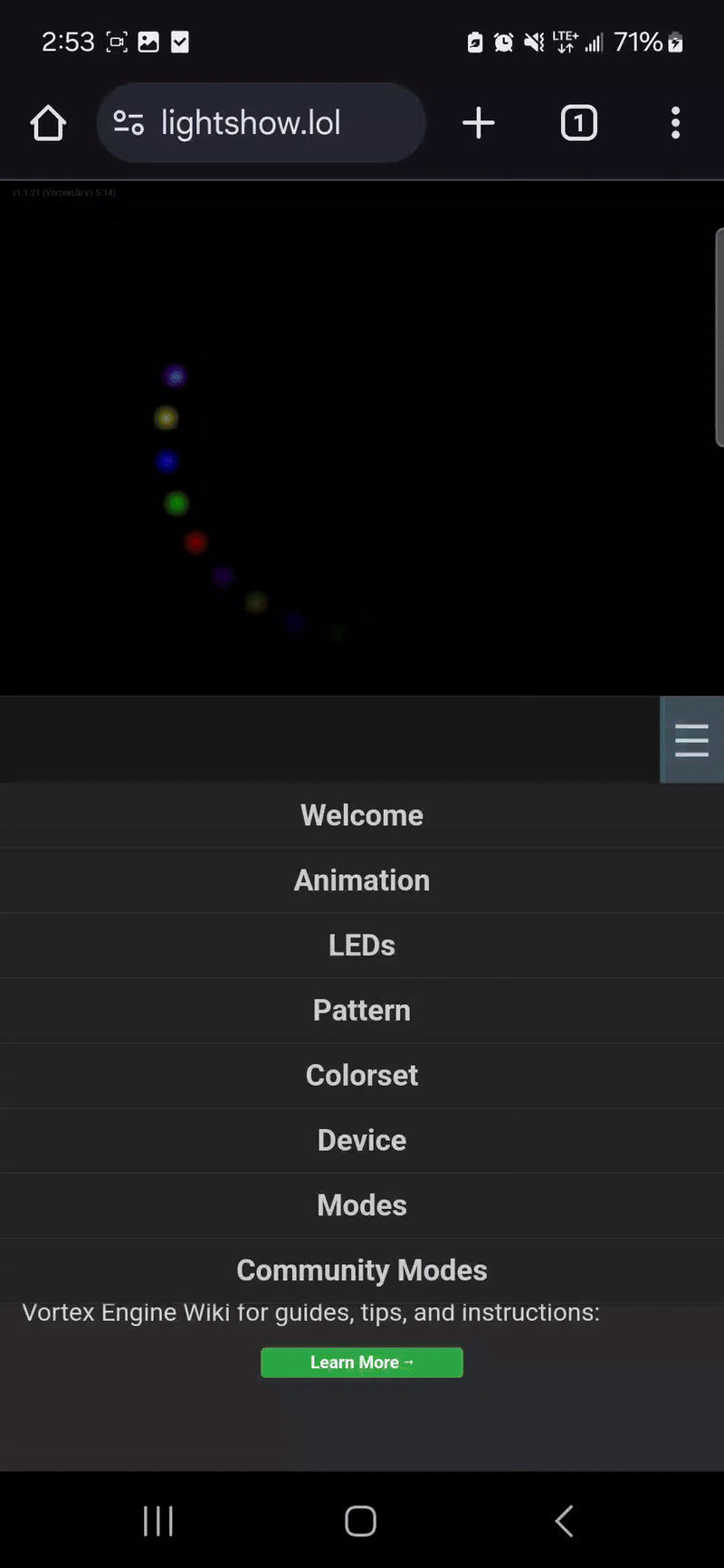
To begin start with these steps
- Ensure the device is up-to-date (use a PC)
- Switch the device off and unplug it from USB
On lightshow.lol with an Android Device, go to the Device Panel via the hamburger menu.
- No need to select a device first
- Click the Bluetooth button to open the Bluetooth Device list
- Now switch the device on and it should appear in the list
Select the device from the list and it should connect.
If everything is set up correctly, you should see a success notification and you should now be able to control the device similar to a PC.
Programming a Duo
The Duo Editor Panel centralizes the Led, Pattern and Colorset controls into one place to streamline the creation of modes for a Duo.
To use the Duo Editor Panel first connect a Chromadeck with the Bluetooth instructions above.
After connecting to a Chromadeck, the Duo Editor Panel will appear in the hamburger menu.
What to do next
Frome here, common next steps are:
- Loading Savefiles to edit and share
- Creating New Modes to share and use
- Browsing The Community for inspiration and collaboratiobn
Try any combination of these options to create the ultimate device for you!