Programming the Duo
It is important the Duo is up to date before programming from the PC. Make sure to update the Duo before continuing with this guide.
- Make sure the Duo is seated in the Chromalink, the link is connected to the Chromadeck, and the Chromadeck is plugged in and turned on
At the time of writing this Chrome, Edge and Opera are the only supported browsers, other browsers may work in the future if they gain support for WebSerial
-
Navigate a supported browser to lightshow.lol and click the Connect Device USB icon:
-
Chrome will open a new popup window, select USB JTAG/serial debug unit from the list
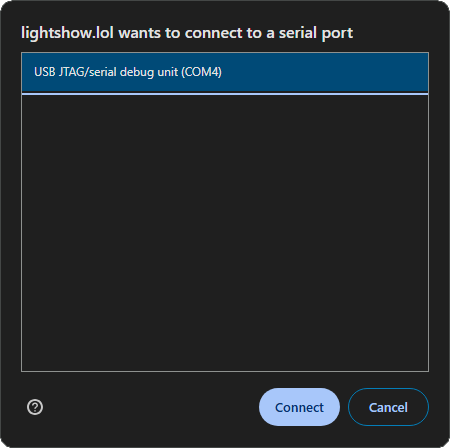
- With the Chromadeck connected, two new panels will appear: Device Updates & Chromalink Duo
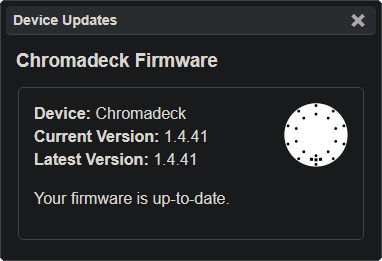
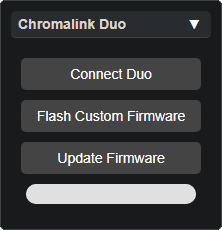
-
If you haven’t updated the Chromadeck yet, do it now!
-
If the Chromadeck is up to date, then press the Update Firmware button in the Chromalink Duo Panel:
Connecting the Chromalink
Hit the ‘Connect Duo’ button in the Chromalink window and it should load information about the Duo like the version and number of modes.
Check out the Lightshow.lol Guide to see all the awesome things you can do from here!
Congratulations on programming the Duo from the PC, continue reading to reassemble the Duo
Duo Reassembly
- Remove the Duo from the Chromalink and reconnect the battery. Make sure the corners of the connector are flush for a reliable connection.
- Click the button to power on the Duo and verify the battery is fully connected, if it doesn’t work then check the battery connector.
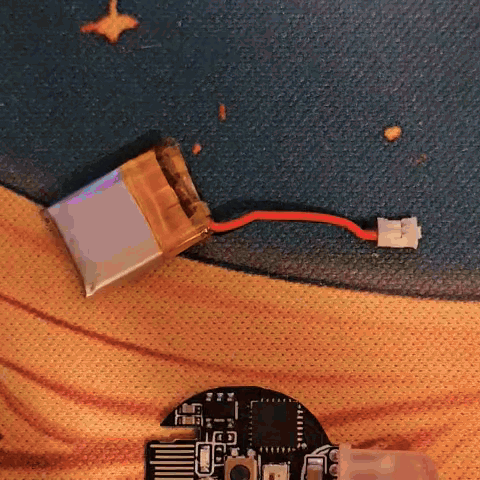

Troubleshooting
The Duo doesn’t turn on
Make sure the duo was properly seated into the Chromalink.
It doesn’t work!
If you encounter any issues, try refreshing the page and unplugging and reconnecting your chromadeck. Also make sure the power switch is in the ON position while it is plugged in.
It still doesn’t work!
Join our discord and ask for help!
Reassembly
Once you’ve finished editing your modes, make sure you put everything back together.