Color Select
The Color Select menu allows customization of the colors in the current Mode. This collection of colors is commonly referred to as a Colorset.
Selecting LEDs
Upon entering color select, the LEDs will show magenta for LED Selection.
-
Selecting ALL LEDs will apply the changes made in color select to all LEDs regardless of their current pattern.
-
Selecting anything else will apply the changes made in color select to only the selected LEDs.
Try It Yourself
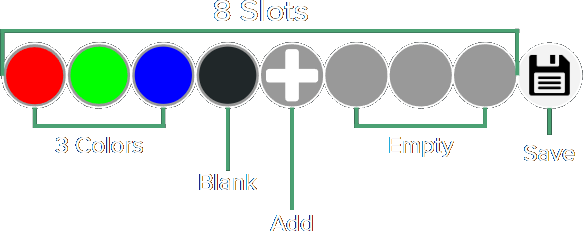
Below is an interactive colorset that mimics real color select menu functionality, you can click to add/edit colors and hold to delete colors.
Adding or Editing a Color
The add option will appear as a blinking white light on the first empty slot as long as the colorset isn’t full.
To add a new color select the add option, to edit a color select just select the color itself.
Choosing Colors
Color selection begins after selecting a color to edit, or adding a new color. Each step in color selection narrows down the color choice by providing four options:
- Select Hue Quadrant: Pick which quadrant contains the desired hue.
- Select Exact Hue: Pick the specific hue to decide the base color.
- Select Saturation: Choose how white the color appears.
- Select Brightness: Adjust the brightness of the color.
After selecting brightness the menu will go back to the slot selection and reflect the new choice.
Deleting Colors
To delete an existing color from the colorset:
- Cycle to the desired color to remove
- Hold button until the LED glows red
- Release while the LED is red
Warning: If all colors are deleted, the mode will appear as if the device is off.
Saving
The save option always appears at the end, selecting this option will save the changes and exit the menu.
You can always exit without saving by turning the device off.