Chromadeck Upgrade Guide
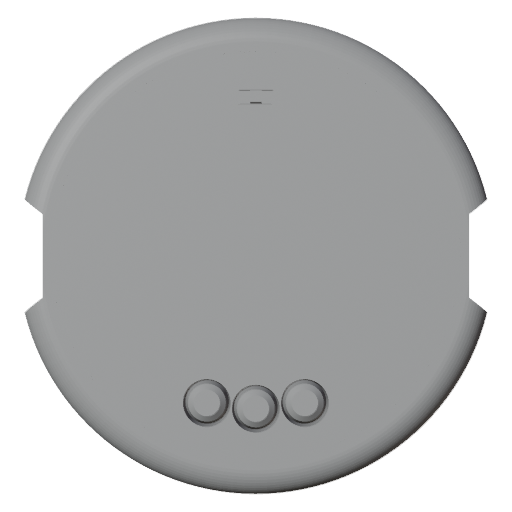
This page details how to update the firmware on the Vortex Chromadeck.
It is important to keep the Chromadeck up to date to avoid bugs and use the latest safety fixes.
- Use a data-capable USB cable, power-only cables won’t work.
- Windows will notify upon successful connection
- Mac may work but is not officially supported.
- With the Chromadeck plugged in, navigate a Google Chrome browser to lightshow.lol and click the Connect Device USB icon:
Note: Other browsers may work if they support WebSerial
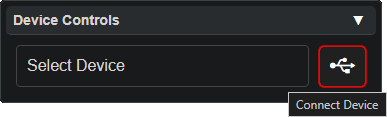
- Chrome will popup a new window, select USB JTAG/serial debug unit from the list
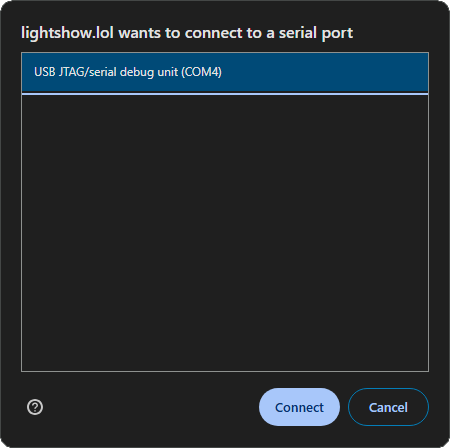
- When the Chromadeck connects the Device Updates panel will appear, press the Update Firmware Now button to update the Chromadeck:
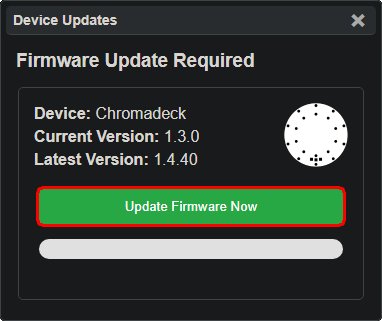
-
Let the firmware flash complete, unplug the Chromadeck, then flip the power switch to check that it turns on
-
Cycle through all of the modes to verify the flash was successful
Troubleshooting
It doesn’t work!
If you encounter any other issues, try refreshing to page and unplugging and reconnecting your chromadeck. Also make sure the power switch is in the ON position while it is plugged in.
It still doesn’t work!
Join our discord and ask for help!
Force update
If the Chromadeck begins to connect but gets stuck, or the Chromadeck is corrupted and unable to update for some reason then a Force Update may solve the problem.
To perform a Force Update Follow these steps:
To Force Update you must not connect with the USB Icon!
- Unplug, restart the Chromadeck, plug it back in
- open new lightshow.lol tab, do not connect the Chromadeck
- Use the ‘Select Device’ dropdown near the Connect USB button to pick Chromadeck
- Press ‘Insert’ on your keyboard to get an update window
- Click update to forcefully update the Chromadeck